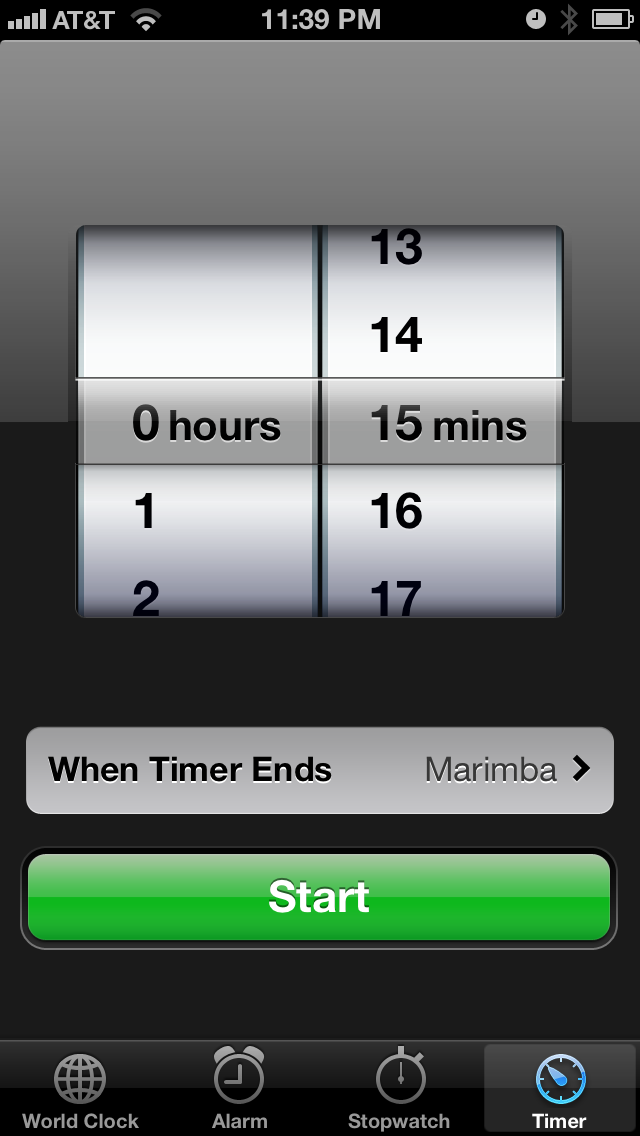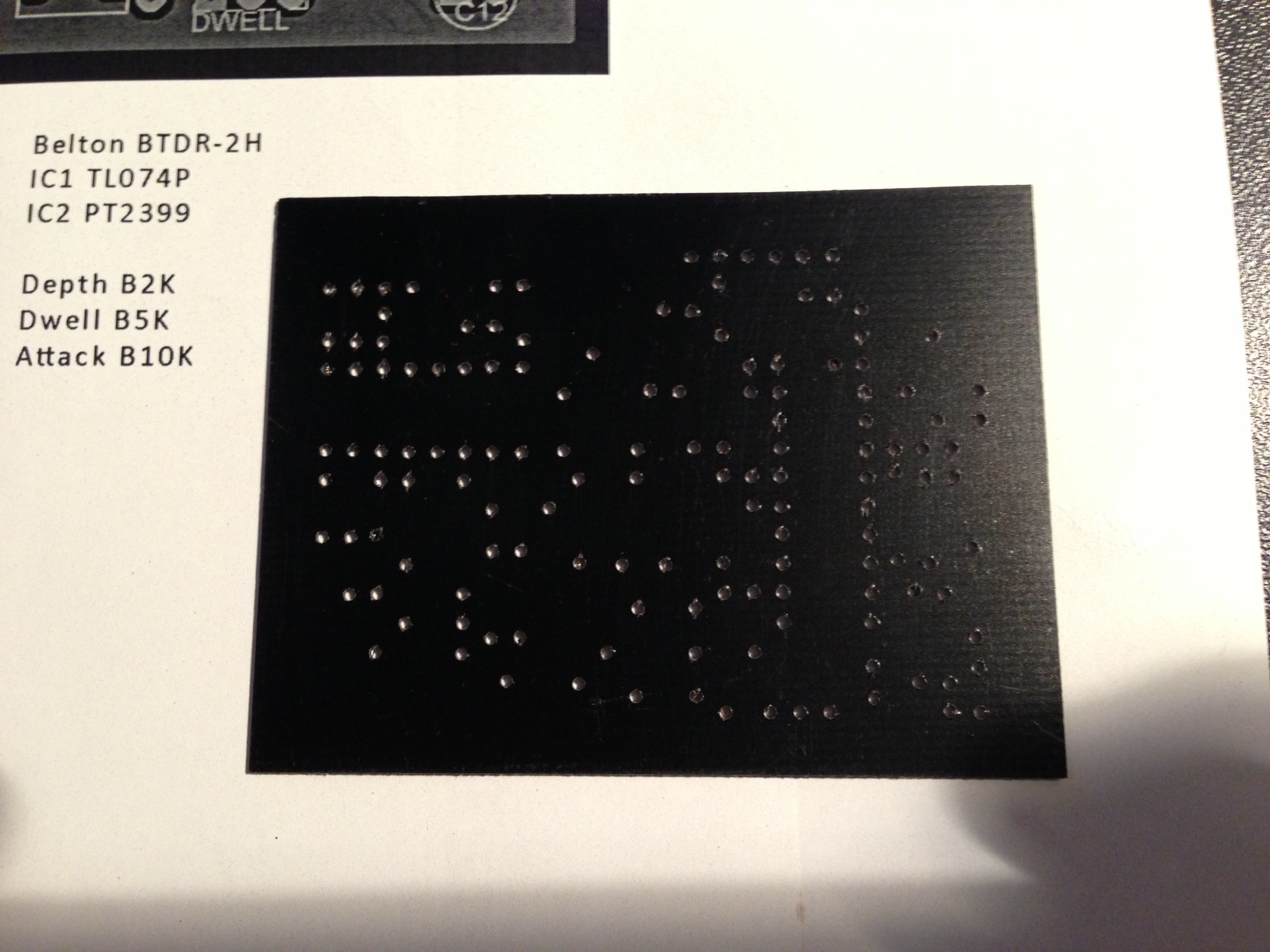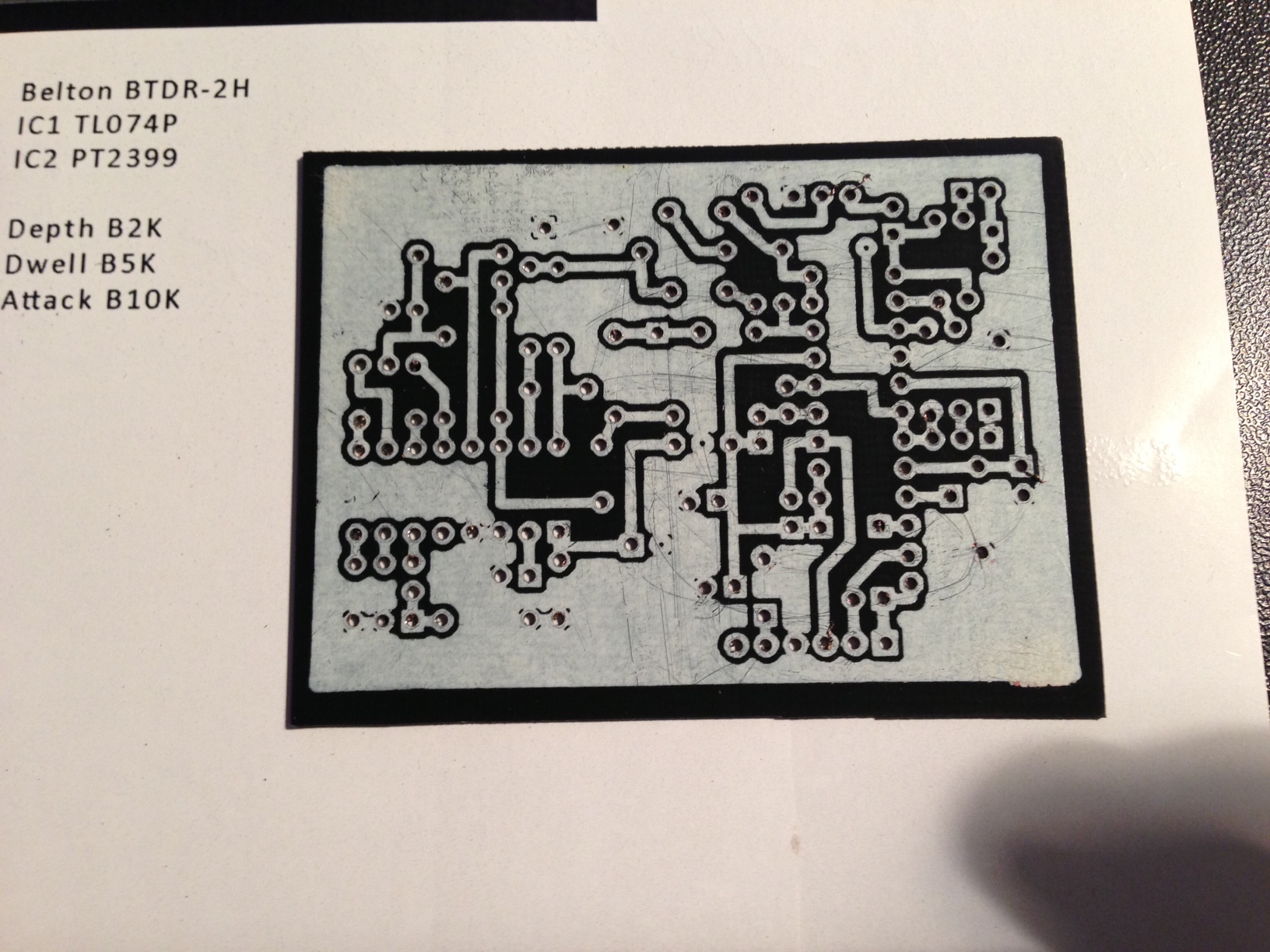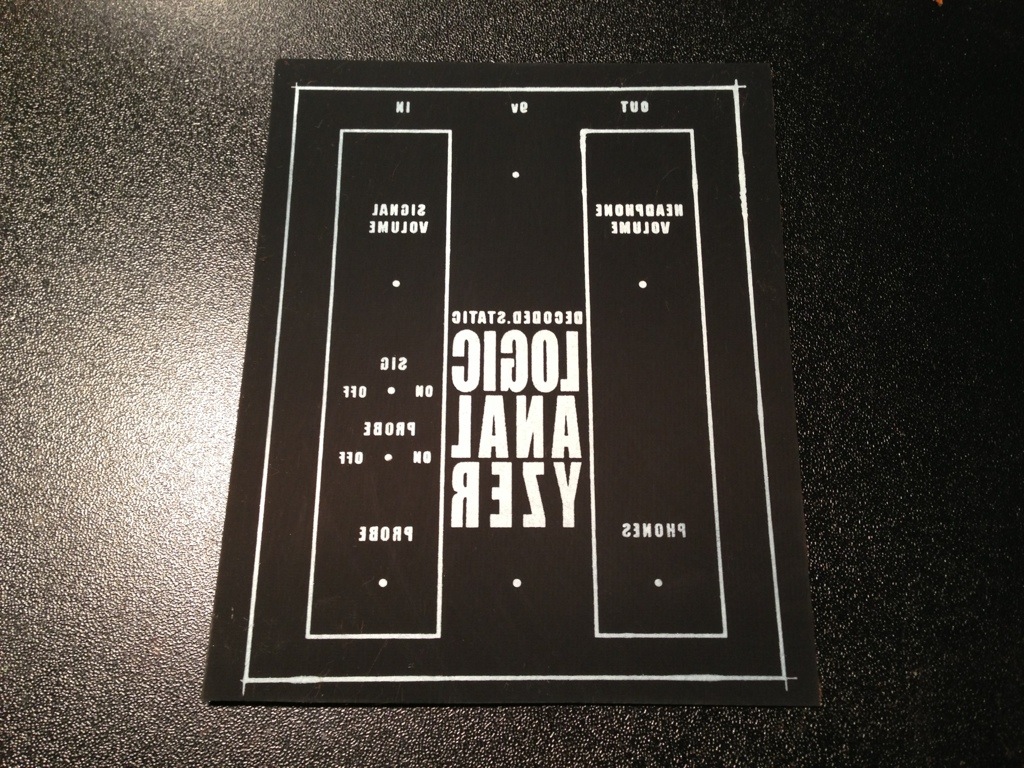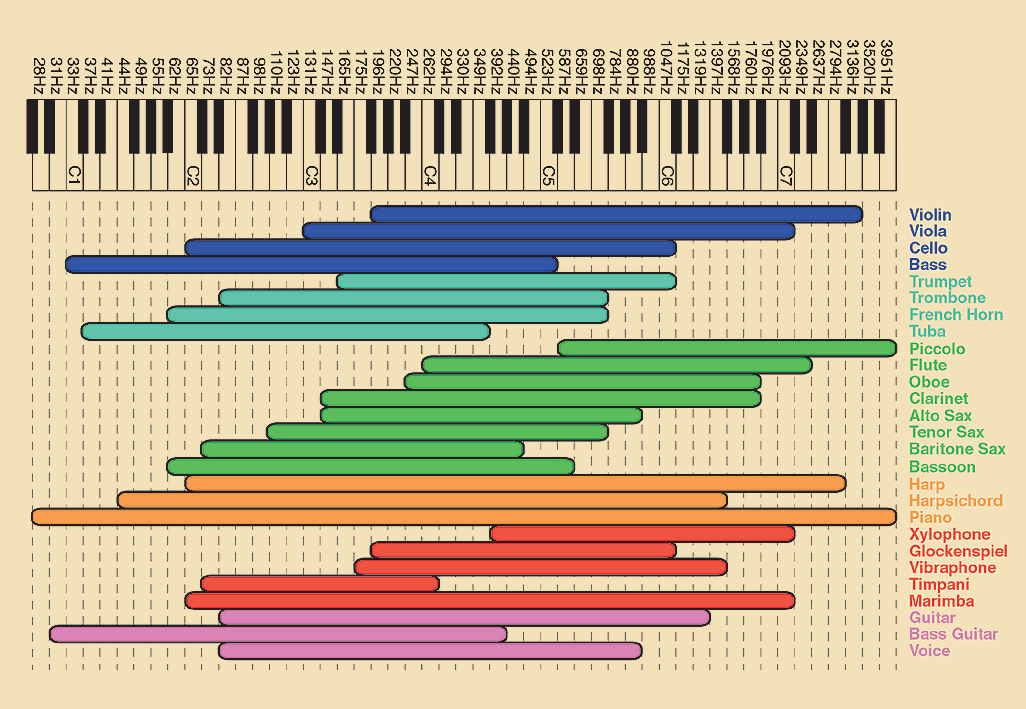PCB Etching
I wanted to share my current process for etching a PCB from scratch. Here is a list of supplies I used in this tutorial.
Items I needed:
- Copper clad board (I use 1oz copper 030 thinkness, This might be to thin by some standards but it works well for me. I like to trim/cut my boards with household scisors.)
- Laser Printer (HP LaserJet Pro P1102w with ePrint) I set the Print Density to 5 in the menu settings on the printer itself.
- HP Glossy Presentation Paper (Office Depot/Max $6.99)
- House hold iron (I use a Black & Decker household cloths iron)
- Ferric chloride solution (You can get a bottle from Radio Shack that should last for 10-15 smaller PCBs)
- Plastic containers with lids (Rubbermaid sandwich containers)
Create a layout or find one online. I use Adobe Photoshop to size the image to 300 DPI (seems to be the standard for PCB transfers)
(Placeholder for PSD file)
I print the image on PhotoPaper on a Hp Laserjet. I make sure I set the output the “best” quality.
Check and make sure the sizing is correct of the printout. I use some SIP sockets to make sure the layout lines up.
Cut out the PCB transfer
Cut a piece of copper clad board that is a little bit larger than my PCB transfer. This is just to make sure my edge of the design gets transferred to the clad board.
My copper clan has a protectant on it that needs to be ruffed up or removed. I usually sand the board with 600 grit wet/dry sandpaper. This has worked well for me.
I place the PCB transfer face down on the copper clad.
I set my household iron on maximum setting and let it warm for a few minutes. I place the iron flat on the copper and press down for 15 seconds just to get the PhotoPaper to fuse/stick to the copper clad.
I the use the tip of the iron to run in small up and down patterns across the PhotoPaper. I do this from top to bottom then rotate the copper 90 degrees until I have rotated the clad 360 degrees. You should be able to see the traces through the PhotoPaper.
I let the copper clad cool for 5 minute and set up a small bath of warm water will a little dish soap in it to soak the copper clad in.
Remove the PhotoPaper from the clad the best you can with your fingers. I then use the scrubbing side of a sponge to gently buff the copper clad to remove all the PhotoPaper. I have done this to 25-30 PCBs and I have never removed a trace by accident. Just don’t be aggressive with the buffing.
Before the “gentle” buffing: Don’t mind the nasty looking sponge. Its been used on a few PCBs in the past.
After the light scrubbing. Now that I’m looking at the photo I bet I could have scrubbed a bit more. I noticed a little bit of paper on the bottom left hand corner.
I take my container of etchant and place it in the microwave for 5-10 seconds. I then place the container of etchant on my etching rig and dip the copper clad PCB in. You do not need a rig to do this, just use your hand to rock back and forth (agitate) the chemical to speed up the etching process.
I set my alarm for 15 minutes and check the progress. Use plastic tweezers to pull the PCB out and inspect the traces. If you see any copper then place the PCB back in the etchant and recheck it every 5 minutes.
I seem to like to etch boards at 11:39pm (don’t tell the wife)
This is also the point where I say do not use metal tweezers since they will begin to get eaten away by the etchant.
Once all the visible copper is gone, remove the PCB from the etchant and give it a wash in cool water and dry with a towel.
I now take the PCB to my drill press and begin to drill out all the pad holes.
The holes look a bit on the larger side. Maybe I should drop down a size on my bits…hmm.
I take some 600 grit sand paper to remove the toner from the traces. Inspect all traces and look for any shorts. When I first started the toner method I would use a digital multi-meter and test each trace but now I am comfortable with not testing each trace.
If I’m not going to populate the board within 48 hours I leave the toner on the traces to protect them and they will look like this.
The board is now ready to populate with parts.