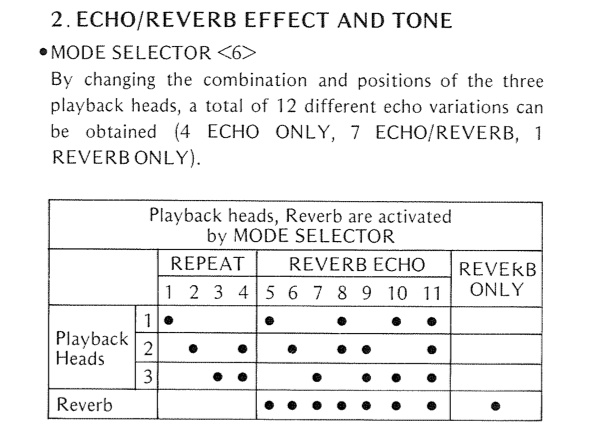Category: Tips
NI Maschine to Ableton Live for SideChain Compression
So as of Maschine 1.7 there is no internal compression sidechain setup and for most electronic/hiphop music this is much needed. So I was trolling around and found these notes in the NI Forms.
Here is a sidechain workaround method
1.) Open create an Ableton live set with one midi track (for maschine) and however many audio tracks you have depends on your groups. (i.e. if you have 3 groups with patterns playing, you will need at least 3 audio tracks)
2.) Route your GROUPS to outputs 2, 3, etc…
3.) On Ableton, select the I/O options on the audio tracks…then pick the midi track with MASCHINE on it for the input. on the box below, select whatever output you assigned the group to be. For instance: if your GROUP A is routed out of Maschine as OUT 2, on the audio track, you select MASCHINE on the first box, then OUT 2 on the second box.
4.) Set all the groups to IN, repeat as necessary.
What you should have so far is Maschine on a midi track, and a # of audio tracks depending on your # of groups. Hit a pad on group A to see if the audio “jumps” in Ableton, to check your work.
5.) Once you are all routed up, we got a couple more steps. Take the kick drum, or whatever you want to trigger the side-chain, and go to it’s sound page and route it out of maschine to a completely new routing. (i.e. OUT 10) and create a new audio track, name it “KICK” and route it like we did earlier, so the kick comes through Ableton.
6.) Apply an ableton compressor on any audio tracks you want side-chained, and select their side-chain input to be “KICK” track, make sure the track is set to “IN”.
You should be good now…you have essentially used Ableton as a new medium to carry maschine in, allowing you to side-chain.
Alesis MidiVerb 4 Decay Times
This is a quick list of decay times of each reverb type. I did this so I can quickly pick what reverb I was to edit to make by own preset.
- Concert Hall – 1.97 seconds -135 seconds
- Real Room – 1.00 seconds – 75.8 seconds
- Ambience – 650 milliseconds – 21.2 seconds
- Plate Reverb – 1.59 seconds – 61.2 seconds
- Non Linear – 100 milliseconds – 600 milliseconds
For the ambient/shoegaze sounds I would go with a Concert Hall with modulation on it. More on that later…
Strymon Timeline Firmware Check
MPC 2000XL Delete a single pad from a track
I just came across this and never knew you can do this. I can’t believe how many times I deleted a whole track due to a few bad notes. I really need to study the manual more.
- It is possible to erase random note data while you are playing back a sequence in Overdub mode.
- Select the track with the data you want to erase on the Main Screen.
- Either press PLAY or PLAY START while holding OVER DUB or press OVERDUB during playback to switch to Overdub mode.
- Locate the data you want to erase, and while holding ERASE, press the drum pad as-signed to the sound.
Besides erasing the drum track, you can erase notes by continuously pressing the note on the MIDI keyboard while holding ERASE.
Taken from mpc2000xl.com
MPC 2000XL Automate Mix Changes
Was looking around for a easy and effective way to automate mix changes on the MPC. I use this for pans and volume fades and effect wet/dry changes.
This is what I came up with.
- Make a new track and label it MixChng
- Go into Mixer settings (SHIFT + 7)
- Go to setup in the mixer screen
- Turn record mix changes to yes
If you want to remove all the mixer changes you will just need to delete the MixChng track. If you want to just want to edit the mixer settings that were recorded to the track go into Step Edit and use (Shift + <) or (Shift + >) to jump the sequencer to the next event in that sequencer.
MPC 2000XL Sample converter
I wanted to find a way to do a quick conversion of audio files for the MPC 2000XL. The needed WAV format is as follows:
- Frequency: 44100Hz
- Bits per sample: 16
- Format: PCM
I found the best was to do this was to use SoX (SoundXchange) to write a quick and dirty batch script to loop though files for me. The first up will be a simple batch file that you can drag and drop your samples on. I am doing this on Windows 7, I will make another tutorial for the Mac.
This will normalize to 0DB and convert to 16Bit and 44.1KHZ
@echo off
Title=Normalized, 16Bit, Sample Rate 44.1Khz
cd %~dp0
mkdir converted_stereo
FOR %%A IN (%*) DO sox –norm=-3 %%A -b 16 “converted_stereo/%%~nxA” rate -v 44100
This will normalize to 0DB and convert to 16Bit and 44.1KHZ and make the sample mono
@echo off
title=Normalized, 16Bit, Sampe Rate 44.1Khz, Mono
cd %~dp0
mkdir converted_mono
FOR %%A IN (%*) DO sox –norm %%A -b 16 -c 1 “converted_mono/%%~nxA” rate -v 44100
Grimy Eddition: This will normalize to 0DB and convert to 12Bit and 44.1KHZ and make the sample mono
@echo off
title=Normalized, 16Bit, Sampe Rate 44.1Khz, Mono
cd %~dp0
mkdir converted_mono
FOR %%A IN (%*) DO sox –norm %%A -b 12 -c 1 “converted_grimy/%%~nxA” rate -v 44100
pause
If you would like to add the batch files to your right click “Send To” menu just do the following. Open an explorer window and copy and paste the following into the address bar.
%APPDATA%\Microsoft\Windows\SendTo
Now place “shortcuts” to your BAT files in here and they will show up in your “Send To” menu.
Curent Setup
I currently have two spaces to work in, my studio at my parents house and my tiny setup at home. I have been focusing more on my home setup to get stuff accomplished with less travel and more time at the desk. These are the ideas I am trowing around and my current process. This is subject to change on a daily since I am constantly growing and learning new ways to accomplish my goals.
Quick Gear list:
- Akai MPC 2000 XL (eb16 & 8-out)
- Alesis Nanocomp
- Apple Mac Book Pro
- M-Audio MIDI Uno
- Crappy tape recorder
- Fostek Reel to Reel
- Mackie 1202 VLZ Pro
The MPC is my main sequencer and sampler. I use my laptop just for software synths, more to come on them later. I use the Alesis Nano on the effect send/return on the Mackie and I use channel 8 on my MPC’s 8-out to trigger the sidechain.
more to come…